 Here is a photo which is completely out of kilter. Usually not a good thing.
Here is a photo which is completely out of kilter. Usually not a good thing.This is an easy fix with Paint Shop Pro. If we go to the Learning Center we can click on Adjust and then Straighten. A straighten tool will then appear which can be lined up with a straight edge, in your photo, with the mouse. You will have to make a judgment call if there is no straight edge to go by. When you have the line exactly where you want it simply double click anywhere within the image.
 You may wind up with an image which appears to be simply rotated by hand, such as shown above. While this may be an effect you want, in which case you are done, it is highly unlikely.
You may wind up with an image which appears to be simply rotated by hand, such as shown above. While this may be an effect you want, in which case you are done, it is highly unlikely.
To have the image straightened and cropped back to a standard rectangular format, follow the steps above. This time just be sure to check the box in the tools option menu marked 'Crop Image'. This will probably more to your liking. Just remember when using this method that some of your image will be cropped away, along the edges.









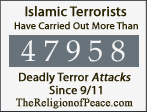







2 comments:
I'm currently using ACD See Pro 2.0. The rotating function is kinda like a two-way thing- it rotates and crops out the white part at the same time :)
Kel, I have used ACDSee Pro extensively, in the past, for organizing my photos but have never really used the editing functions.
Post a Comment