 Here is a poorly exposed photograph. I have tried the 'Learn How to Fix Photos the Smart Way' tutorial at Corel's site, to see if it would improve the picture.
Here is a poorly exposed photograph. I have tried the 'Learn How to Fix Photos the Smart Way' tutorial at Corel's site, to see if it would improve the picture.
The tutorial is pretty straightforward and I simply used the default settings, here. My photo is much lighter and definitely better exposed, now. A superb improvement with only a click of the mouse (once you are at the right screen). If desired one could adjust the brightness manually via the shadows, highlight, and/or the overall sliders. One can, also, manually adjust the saturation and sharpness in this screen. Using the advanced settings, you could continue to improve the color balance of the photo and adjust the lighter and darker areas of your photo using black and white set points. For this example I used no advanced settings and simply used the ones suggested by the program.
In the past, I have often found the 'Smart Photo Fix' generally and the 'suggested settings' specifically to do a great job much of the time. Often, though, I found it is better to manually adjust your photo with Paint Shop Pro's more general tools. It would probably be a good practice to try the Smart Photo Fix first. If this does not do the job sufficiently, or as you envisioned, then try doing the corrections yourself.









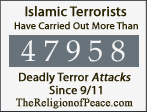







No comments:
Post a Comment