

Following the instructions in the Corel tutorial, "Remove Photo Backgrounds with the Background Eraser", I removed the boy from the photo on the right and added him to the photo on the left.
This was another quick and easy tutorial for Paint Shop Pro. All I had to do was use the background eraser to eliminate all elements from the right photo except the boy. Then, I simply copy and pasted the boy from one photo to the other. I moved the boy around with the pick tool and saved the new photo when the result is what I wanted. Doesn't get much simpler than this folks.










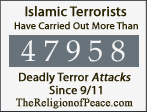







4 comments:
i do think that the child is a huge kid since the ratio of the room and the child im sure is accurate...
My what 'highpowers' of observation.
My point with the current postings of PSP tutorials is to start with the really quick and basic ones and then evolve to more advanced ones, as time goes on. In fact, I've done more advanced ones already but, wanted to start at the beginning in my blog. So here, I did the tutorial step-by-step without going into any precise modifications or perfections, knowing these tips would appear in future tutorials.
I did debate resizing the kid and perfecting the work for a while but, decided to take things in a more elementary order. I don't know, perhaps I should perfect the work before posting? I guess I see advantages to both methods. I will have to ponder this a while.
I have the same software (I think) and have troubles with removing the backgrounds....must be the operator of the computer!
Which version are you using Auntie?
Some older versions are much more difficult, I think. I am using the newest version XI. It almost does it itself in this version.
Post a Comment